 I have just about 9,000 songs (35GB) in my iTunes library, and I listen to music the entire time I’m in the office every day. I live and die by my smart playlists. I’ve seen more than a few tutorials lately about how to utilize this iTunes feature, so I thought I’d toss my hat in the ring with a few tips on how to make Apple’s killer app work better. Here are five tips to keeping your daily listening enjoyable.
I have just about 9,000 songs (35GB) in my iTunes library, and I listen to music the entire time I’m in the office every day. I live and die by my smart playlists. I’ve seen more than a few tutorials lately about how to utilize this iTunes feature, so I thought I’d toss my hat in the ring with a few tips on how to make Apple’s killer app work better. Here are five tips to keeping your daily listening enjoyable.
 Update Your Genres!
Update Your Genres!
This is a key first step in keeping your music organized, and keeping your music organized is the best way to get to hear what makes you happy. I am a bit of a freak: I have been meticulously categorizing and detailing every mp3 added to my collection for almost a decade now. I love music, but I don’t, for example, have a single song by The Beatles or Tom Petty and the Heartbreakers. I do have 212 songs by Beatles, The and 111 songs by Petty, Tom and the Heartbreakers, though.
I’m not saying that you have to go that out of control with your music library, but you can certainly take the time to properly tag your genres. If you’ve got over 400 Christmas songs on your computer you’re going to start getting annoyed pretty quickly when “Winter Wonderland” starts playing in July. The folks at Apple configured iTunes with a dozen or so default genres, and it’s beyond simple to select a bunch, right-click, and batch update the genres on them. At the very least you should separate Country, Holiday, Rock, and Rap! Once you’ve set the genres on your library you’ll find that creating smart playlists becomes infinitely easier.
 Rate Those Songs!
Rate Those Songs!
If you want to have a playlist based on your favorite songs, you’re going to have to start rating them. Yes, you could create a “regular” (i.e. non-smart) playlist and drag and drop just the tracks you really like into it, but that’s going to get old in a hurry. When you’re using your iPod it only takes a second to click that middle dot a few times and update the rating of a song. Surely “Yesterday” should get five stars, even if you don’t bother with updating the rating on those 33 White Zombie mp3s you grabbed from your buddy’s fileserver.
To make it easier for me to stay on top of my ratings, I have a smart playlist called “Unrated”. This works best when you’re using your iPod and not listening on your computer with iTunes. (The problem is that if you create a smart playlist and tell it to only include songs with no rating, as soon as you rate one while you’re listening, it disappears from the playlist and you come to a screeching halt.) My “Unrated” playlist is set to include songs where My rating is [no stars] and limit to 25 items selected by most often played. If you build a smart playlist like this, what do you get? Well since you’re selecting on most often played these should be songs that you know what to rate pretty quickly. If you’ve heard “Hit Me, Baby, One More Time” more than 30 times you know it’s a four- or five-star tune, right? (C’mon. This is your personal rating on your personal collection. Don’t let peer pressure keep you from giving Brit the props she deserves.) Sometimes I will change this to sort by most recently played instead; if I’ve heard it recently I’m more likely to have an opinion on it.
Rating your songs gives you the ability to create “favorite” playlists. If you’re keeping your genres updated then you can create a playlist for wrapping presents (Holiday, My Rating is greater than 3 stars), for being stuck on the highway (Hard Rock, My Rating is greater than 3 stars), or lame dinner parties (Soft Rock, My rating is less than 3 stars).
 Separate the Slow Stuff!
Separate the Slow Stuff!
This is one of my most important rules. The vast majority of the time I am not in the mood to hear slow songs. I’m running a company here, man. I need to hear rock and roll. Hip hop. The 1812 Overture. Although I love both versions equally, I do not want to hear Linda Ronstadt or Roy Orbison start crooning “Blue Bayou” while I’m in the middle of pumping out code or designing a user interface. The best way to keep most Norah Jones tracks out of your smart playlists is by creating a “dumb” playlist.
Just click “File” and then “New Playlist”. Title it “Slow Songs”. Any time you’re jamming away and Barry Manilow starts crying for Mandy, right-click him and choose “Add to Playlist » Slow Songs”. Then when you make smart playlists, you just have to add a restriction of Playlist is not Slow Songs.
 Cycle Your Songs!
Cycle Your Songs!
Most of the time I’m listening to one of three playlists while I’m at the office. “Daily Listening”, “Listen to This”, or “New Sh*t”. Each of these has a specific purpose and I’ll flip between them throughout the day.
- Daily Listening
This one’s pretty simple. Give me everything where the genre isn’t Holiday, Speech (to avoid hearing JFK’s Inaugural Address in the middle of the afternoon), or Country. Make sure it’s not a video or a podcast and that it doesn’t have one or two stars. Of course don’t include anything in the “Slow Songs” playlist, and limit it to the 25 items that I’ve heard least recently. (I say not to include one- or two- star songs because I don’t want to hear music I’ve explicitly tagged as crap, but I can’t just say where my rating is greater than two stars because then it won’t include the hundreds of songs that I haven’t rated yet. Get it?) - Listen to This
 Here’s another easy one. Exclude the same genres and the slow songs as in the above playlist, but only give me songs where the rating is greater than three stars. The trick here is to limit the songs based on least recently played. Sometimes I’ll listen to my four- or five-star playlist because I’m just in the mood to hear my favorite music. The “Listen to This” playlist will grab me those favorites that I haven’t heard in a while. (Has it really been three months since I heard the Violent Femmes‘ “Kiss Off”?!)
Here’s another easy one. Exclude the same genres and the slow songs as in the above playlist, but only give me songs where the rating is greater than three stars. The trick here is to limit the songs based on least recently played. Sometimes I’ll listen to my four- or five-star playlist because I’m just in the mood to hear my favorite music. The “Listen to This” playlist will grab me those favorites that I haven’t heard in a while. (Has it really been three months since I heard the Violent Femmes‘ “Kiss Off”?!) - New Sh*t
I am constantly adding new music to my library. I keep one playlist like this just so that I can hear the new songs. Again I’m excluding those pesky moment-related genres and the slow stuff, and I have the one- and two-star exclusion on just about all my smart playlists. The “New Sh*t” playlist has a parameter for Date Added “is in the last” 3 months, and another parameter to make sure Last Played “is not in the last” 1 day. That way I won’t get sick of Sugarcult‘s awesome new “Los Angeles” by hearing it fifteen times in one late night of programming.
I alternate the limit clause on this playlist. Sometimes I have it set to “least often played” and sometimes I have it set to “least recently played”. The Date Added parameter makes sure that the songs are still new; I just vary the limit to keep it fresh.
 The Hidden Secret: Groupings!
The Hidden Secret: Groupings!
Most people don’t have any idea what the Grouping option is in iTunes. I actually can’t say that I know what Apple was thinking either, to tell you the truth. But I can tell you how I use it. Grouping is a text field; you can type whatever you want in that box. I use it to “tag” my music. If you start tagging your songs you can create even more specific smart playlists based on your tags. Here’s an example: “Suicide Blonde” by INXS is in the “Rock” genre. It’s not “Dance” and it’s not “90s” and it’s not “Alternative”. It’s good old Rock. You shouldn’t incorrectly change the genre just to categorize something. So what can I do? I can tag it with an identifier that I like. This one gets the tag “701”. (701 South was a club in Daytona Beach where I went to high school.) Then I can create a smart playlist to give me any songs where Grouping contains 701 and I can pretend I’m 17 and drinkin’ on a fake ID again.
What’s cool about the Grouping option is that you can include multiple items in that box. So “Suicide Blonde” gets tagged like this: .701.daytona.highschool.party. Now I can create smart playlists based on any one of those tags!
Note that I wrap each tag with a period, including the first and last tags. That way I can have multi-word tags and also it lets my smart playlists tell the difference between a song tagged with “LA” and one tagged with “lame”.
Wrap It Up
So there you go. Smart playlists are a powerful way to organize your music and keep you listening to what you want. I hope these tips help you, because you can’t just live your life on shuffle all the time.
03/04/09 Update: I now have 10,738 songs (about 43 GB) in iTunes.
12/14/09 Update: I now have 11,296 songs (about 46 GB) in iTunes.
Update 03/20/2012: I now have 13,293 tracks (60GB) in my iTunes library and still utilize all of the tips mentioned here.
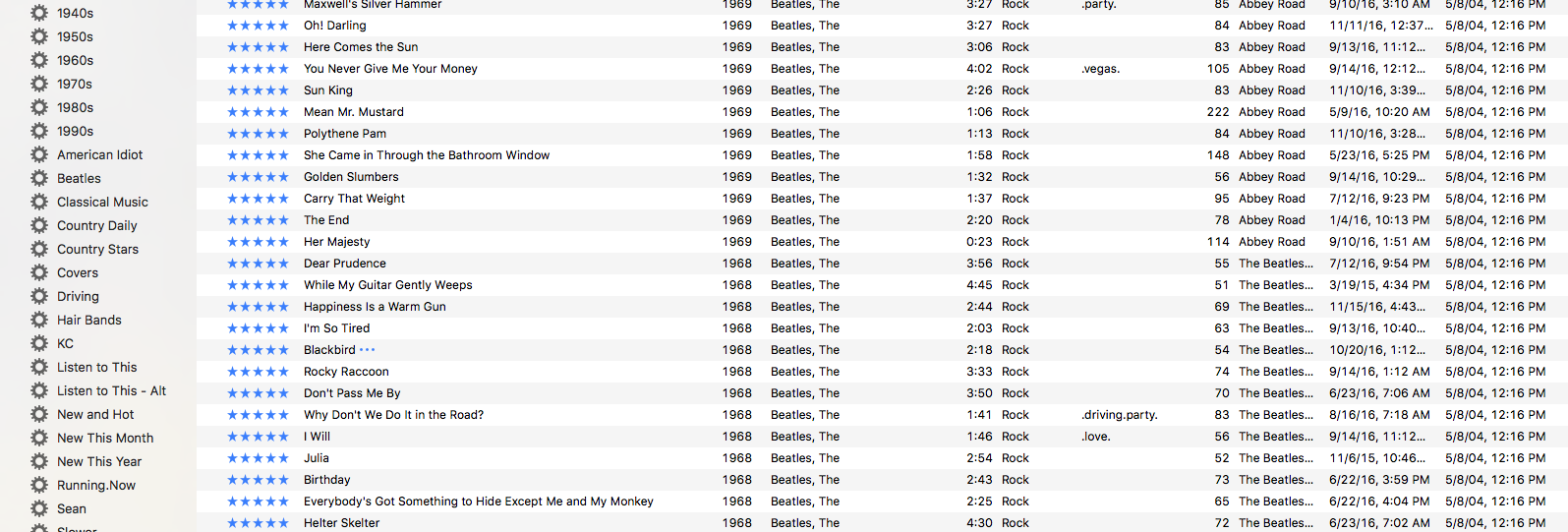
 Update Your Genres!
Update Your Genres! Rate Those Songs!
Rate Those Songs! Separate the Slow Stuff!
Separate the Slow Stuff! Cycle Your Songs!
Cycle Your Songs! Here’s another easy one. Exclude the same genres and the slow songs as in the above playlist, but only give me songs where the rating is greater than three stars. The trick here is to limit the songs based on least recently played. Sometimes I’ll listen to my four- or five-star playlist because I’m just in the mood to hear my favorite music. The “Listen to This” playlist will grab me those favorites that I haven’t heard in a while. (Has it really been three months since I heard the
Here’s another easy one. Exclude the same genres and the slow songs as in the above playlist, but only give me songs where the rating is greater than three stars. The trick here is to limit the songs based on least recently played. Sometimes I’ll listen to my four- or five-star playlist because I’m just in the mood to hear my favorite music. The “Listen to This” playlist will grab me those favorites that I haven’t heard in a while. (Has it really been three months since I heard the  The Hidden Secret: Groupings!
The Hidden Secret: Groupings!
[…] http://www.davidgagne.net/?p=6212 I live and die by my smart playlists. I’ve seen more than a few tutorials lately about how to utilize this iTunes feature, so I thought I’d toss my hat in the ring with a few tips on how to make Apple’s killer app work better. […]
Good stuff, man! I’ve been fighting with my playlists for months now trying to find one that works. I’m probably as meticulous (if not more than) as you when tagging my tracks.. proper genre, album art, all that jazz. Hopefully all that OCD perfectionist crap will pay off!
[…] read more | digg story […]
for building smart playlists one site rules them all
http://www.seekpod.com
I love smart playlists. Even more, I love recursing smart playlists. I’ve created one “root” playlist that removes podcasts, videos and anything else you don’t like, and reference it in all further smart playlists. Makes playlist generation even easier!
For those mac users out there trying to cut out the slow songs or do any sorting by tempo try tangerine: http://www.potionfactory.com/tangerine/
It will analyzes your music and organize it by BPM. Still being developed and only for Mac OS X, but a nice tool.
I just have one question… what files do we backup for all the rating info? I would hate to spend all this time.. and then have a system crash. I don’t believe the metadata is attached to the file, so how would one know what song is rated as what (unless I”m mistaken here)?
I’m new to Itunes … your article, in the very least, has given me an order of magnitude increase in the pleasure I get from my music. Thanks!
I use grouping the same way you do except use brackets to seperate tags, only the tags I use are the different genres that the music fits into. I pull these genres from allmusic.com under a paricular artist’s styles. For example, Led Zepplin has these styles listed:
* Blues-Rock
* Hard Rock
* Heavy Metal
* Arena Rock
* British Metal
* British Blues
* Album Rock
So their grouping entry is [Blues-Rock] [Hard Rock] [Arena Rock] etc.
The reason I did this was because with the Genre label you can only label an artist with ONE genre. I find this so limiting in classifying artists and bands. But I do instead works fine and is great for smart playlists BUT i can’t use the Browse Genre feature the way it was intended.
I really don’t like this. I really wish iTunes allowed the user to label tracks as more than one genre so that I could Browse by Genre. What’s frustrating is that this just makes sense and is simple, yet iTunes doesn’t let you do it. If you have any work arounds or any input please share.
All in all though, i think your comments are spot on. I have heavily catagorized my music as well. I’m currently working on entering hometowns for bands and artists in the Composer Field, it’s pretty cool to browse iTunes by geography.
Need to now create a smart playlist, but Apple ITunes is the simplist music player, very easy to use.
Here’s a trick I just discovered.
I don’t like the way iPod/iTunes handles podcasts, the ipod stops after each podcast and you have to fumble with it to start the next one. Not good if you’re driving.
I made a smart playlist called “Long” and set it to be just longer than my longest music track (about 14 minutes). Now it lists all of my podcasts, which are usually longer than 20 minutes, and will play them in sequence. If I’ve already listened to it, I just click the skip button.
Just tryed out the groupings tag with a couple of tracks. I love it! Great article.
[…] Really good ideas for iTunes playlists from David Gagne. Posted by Mirmillo (Himself) in Mirmillo.com | RSS feed for comments on this post | TrackBack URI […]
Don’t forget that you can nest smart playlists as well for when you want to combine both “and” and “or” functionality. I have a ‘New podcasts for listening at work’ playlist which is “Title is X OR Y OR Z…” and “Playcount is 0”. So I create one playlist “ok for work” that contains the first clause, then a second playlist where playcount is 0 And playlist is “ok for work”. Done!
“limit it to the 25 items that I’ve heard least recently.”
Freakin’ brilliant. I’ve got 7000+ songs in itunes, and there are a crapload that I’ve never listened to. I already have an “everyday shuffle” smart playlist that excludes a bunch of stuff based on genre (no xmas in July, thx) and star rating (no known crap, pls) – now I have a new smart playlist that only includes songs in my “everyday shuffle” playlist, BUT with a play count of zero. 1600 songs that I somewhat like, that I have never heard through itunes.
So… how do you do the x items heard last recently?
[…] read more | digg story […]
Don,
For those short podcasts, or when you get that whole concert in one track mp3, try this. Smart playlist: podcast==is true playcount==0
So now you’ll get all your podcasts, except those you’ve already listened to all the way through. I also add a size is less than 100Mb to eliminate the video podcasts.
[…] If you’re like me, you probably have all your songs on a single playlist in your iPod. Here’s some tips for making your listening experience a more enjoyable one.read more | digg story […]
To avoid being tied to iTunes I have started adding ratings and groupings into the comments field. This means I can switch between iTunes and Winamp or any other software that allows smart playlists. Of course you need to convert rating into comment but that can be done with some smart playlists and if you do spend time on cleaning up your tags, its a small overhead to pay for portability.
Awesome tutorial, David!
And congrats on the dugg/del.icio.us-popular, it’s well deserved.
[…] Five tips for smarter iTunes playlists (Boy, did I need this) […]
So tell me how you incorporate FOLDERs into your organizational efforts?
I have been creating FOLDERs that contain multiple playlists of recent CDs bought/borrowed and converted/ripped. Within one of my folders is a playlist of the whole CD in original play order. This way when I play the FOLDER I am getting the whole CD played in the correct order, then the next CD, and the next.
Is there a way to do this better via smart playlists?
I’m a bass player and always want to know who lays down the low end on each track. I’ve made good use of the Comment field to include the bassist’s name(s). This way I can actually sort playlists (or my entire Library) by bass player. It’s taken some time to research my more than 7,000 tracks but it works for me.
New Comment #1 On RATING SONGS you have a great method to do this!! But I would add to the discussion. How do you incorporate external information (reviewed music, like ROLLING STONE MAGAZINE – BEST OF 2006) into your rating scheme (algorythm)?
It just seems that you might be reading some reviews, then you go back to your song lists and start MODDING up or down what your ratings are? Sounds slow to do that.
New Comment # 2 How do you back up all this ratings work from a 35GB collection of music? It took me about 12 DVDs to backup my collection (standard MP3s) and my playlists (exported to M3U playlist format). But what is the most effecient way to backup all this work you have done on ratings??
Instead of groupings, I use the comments field, but I’m sure it works the same . . . just a little easier to see all of the information int the “Get Info” screen.
As far as the question regarding what file to back up so you don’t lose your ratings, I incorporate all of my ratings into the comment field with “four” or “five”, you get the idea. That way the comment attaches directly to the MP3 file itself. This is useful for a couple of reasons. 1. Backup. I use a 250 external hd to backup all of my music. Should the unthinkable happen, I don’t need to worry about another file . . . it’s all right there in the song information. Add folder to library, and I’m right back where I was 2. Network. I have a wireless network at home, all the mp3s are on my Desktop, but I run itunes on my laptop with the itunes library defined as over my network as the desktop harddrive. Change a comment upstairs, it’s changed downstairs and vice versa . . . can rate in two different places, however last played, play count, etc, are still separate b/c those are specific to each computer’s iTunes.
I almost completely ignore the genre field b/c it’s often so difficult to classify a song as one thing. Comments I keep include: jazz, classical, work, funk, reggae, christmas, irish (for st. paddy’s day), baby (light songs for when the baby’s napping); childrens (for when she’s a bit older), electronica, world, hard, four, five, alternative, country, bluegrass, punk, pop, etc . . . you get the idea.
Make sure to keep your comments for each individual song in alphabetical order . . . since you can’t just add a comment (if you’re adding a new comment to a bunch of songs, I usually put them all in a playlist, then sort by comment and modify large groups with the same comments at the same time. It can get a bit cumbersome to add the comment “four” to songs with “hard, rock” and then two minutes later add to songs with “rock, hard”. For uniformity’s sake, I keep them in alphabetical in the field.
I make a playlist where comment contains four, but not five (I always include four in five star songs, so that I can have the equivalent of a four and greater playlist, or a four only) and then rate the songs as 4 stars . . . I use this as my reference then when I’m on the ipod. Same with five star songs.
I use one star to note songs that need to be deleted or repaired (might have extracted improperly). Three stars for songs I don’t want to come up on playlists, but don’t want deleted (banter during a live show, silly little interludes that don’t sound good individually, but are essential to an album).
Two stars I reserve for the current pet project. When my wife was pregnant, it was “songs for the baby” Since my comments had the four or five rating, I knew how the song was rated, and could quickly return it there, after I added the baby comment.
Also, you don’t have to worry about a song leaving a current playlist b/c of changing your rating since your smart playlist is contingent on the comments.
Finally, I always comment my music BEFORE I listen to it . . . as soon as it’s added, actually. If it’s jazz, or classical, I add that comment, and usually “work” too. If it’s something more typically radio friendly, I always add the four star comment, and then adjust accordingly as the songs come up on my four star list (my equivalent of radio play . . . what I listen to 80% of the time I’m not at work) If it’s better than four, it gets bumped up to five, if it’s not, I either keep it at four, or drop it to three or one. Otherwise some music can get lost and never return to the playlist (i have around 160 GB of music, so organization is key).
[…] Links:Great Tips for iTunes Playlists […]
Just found out about the site called LASTFM. It has very comprehensive and inclusive pages on music artists. http://www.lastfm.com should get you there. Each artist page has an exetensive and broad (lots of people) user rated listing of their most popular songs.
There is a FREE gagdet that goes that uses the information on last.fm to create iTunes playlists for you (like smart playlists, but smarter) but does it based on the artist you are currently listening to. It ends up being a lot like pandora.com, but just for your library.
All that has to be tagged is the title and artist, but the picking algorithm looks at other tracks, if they are there…
http://www12.asphost4free.com/theflamingavocado/
[…] If you’re like me, you probably have all your songs on a single playlist in your iPod. Here’s some tips for making your listening experience a more enjoyable one.read more | digg story All media playerAll media player […]
[…] Link: David Gagne […]
You can easily use a “Unrated list”
Make a smart playlist with – Rating: 0 *
Go to your “Partymix” -> select the Unrated smartlist, then you can rate the songs without stops.
I’m from Norway, and my english REALLY sucks. Sorry 😛
Ok I have a question for all you iTunes people.
My girlfriend and I spent a number of years living in our campervan and of course the iPod came in very handy.
As all we had was my dad’s old laptop (It had Windows NT on it when he gave it to us…) with a 9GB harddrive and pentium II, and for some reason you couldn’t open iTunes with a disk in the CD drive, so we ripped cd’s using Media Player and then imported them to iTunes.
Now, to the question…..
All these “Track 1, Unknown artist, Unknown album” that we have – can iTunes find the info for them on the net ?
I haven’t spent THAT much time trying to figure it out, as we typed in the name of the album and artist in Media player and that obviously carried through to iTunes, but it would be nice if it was possible at the click of a button to get that info.
Also, I figured out how to load ALL the music from the iPod to the new PC without downloading any dodgy free software or anything.
Easy – just plug in the iPod – open it through “My computer” as an external device and go in to Data, then Music (I think) and copy and paste everything to a folder or desktop.
Then Add to Library.
Voila.
Took about 20 minutes all up to transfer 3000 MP3’s.
I searched high and low for a way of doing this on the net, and even the selfproclaimed “iPod experts” on websites such as iLounge didn’t seem to know of it.
I was very pleased with myself when I figured it out!
…MP3’s might be convenient, but vinyl is still the purest form of music media… 🙂
is there a way to do grouping faster? i’m having to right-click and go to “Get Info” in order to enter groupings. it seems like this is the case regardless of which field they’re entered into.
i’ve dug the unrated playlist tip, and that’s easy enuf to do while i’m working on something else. is there a handier way to deal w/groupings?
Do you mean you want to be able to update the “grouping” of a single song “on the fly” while you are listening to iTunes?
If you have iTunes open, yes.
Right-click on a column title in the track-listing window and add a check to the “Grouping” item. That will add the “Grouping” column to your track-listing window.
Now you can single-click *slowly* two times (basically a double-click with an extended pause between clicks) on the left edge of the column on the row with the song you want to update (shoot for between 2 and 10 pixels from the left) and edit the grouping “in place”.
I’m the editor of a free pdf magazine called CRAM and was hoping I could use your article in an upcoming issue. We at CRAM are working to bring together the internet’s best articles and writers, allowing the author free promotion while being able to see their article in print. You can see more at our website: cram-mag.com. Please contact me if you would like to become a contributor.
Great Article. For the slow songs, I would also write it under the comment fields instead of doing a static playlist, then use the smart playlist to exclude [slow] keyword.
In my smart playlists, I also exclude for few days or weeks (depending on my rating) songs that I skipped: I think if you skip it, it doesn’t change the [last played] field… not sure of that, though.
Tip for Kevin, Comment #24:
Under Windows, most info (song list, rating, etc) are under
%userprofile%\my documents\my music\iTunes
I personally backup this folder as well as [Application Data\Apple Computer] and [Local Settings\Application Data\Apple Computer] and put it on my external 80Gb 2.5″ HD where my music collection is. I can install iTunes on any computer and transfer these files, then access/update to my collection anywhere.
Note: Beware of iTunes changing the ID tags directly on your mp3 files (at least for standards tags).
Hope this can help.
Shinji.
Thanks, David, for the excellent recommendations. Your tips will help me develop more playlists that I can share with friends using the Avvenu Music Player. If you haven’t tried the player yet, I’d love to get your feedback on it.
–Tanya from Avvenu, Inc.
[…] Well, help is available. Check out David Gagne’s blog post Five Tips for Smarter Playlists. […]
Does anyone have an idea on how I can download one of my own audiobooks and put it into the audiobooks section. When I try to do this it puts it in my music list. If I download a book from iTunes store I can put it into audiobooks section. Thanks, any help is appreciated.
Does anyone know how to link songs within a playlist so they don’t shuffle? I have a list with some jazz and laid back stuff for listening during dinner or whatever, but it has a piano sonata on it which is three tracks. If I shuffle, the sonata gets broken up. Can a shuffle a list and treat some separate tracks as a unit? As one song? Thanks…
[…] Other playlist tip […]
Hello! Now, I am also a freak with organizing my music. I am all about being creative. smart playlists just don’t do it for me. I have a few but I feel like a machine cant organize my music as personally and perfectly as I would like. I personally like to organize my music by moods. You would think this wouldn’t be too hard, but it is. have 5 playlists entitled softest, quiet, medium, loud, loudest. I place each song into one of these categories. The result is brilliant. Then I do styles. For instance Fun, Dance, Oldies, Instrumental, beautiful, ect. This really does consume your time, however once its done it is worth it. Also I like creative playlist titles. For instance I will go into my moods section and my titles will be as follows. :),
[…] Follow any comments here with the RSS feed for this post. Post a comment or leave a trackback: Trackback URL. « Observations and Reflections from a Daily Commute Cork’d» […]
[…] Link: David Gagne […]
[…] years since I got an iPod Nano (for the Nike+ application XD). Anyhow, this post (inspired by David Gagne who I discovered while researching Hemingway for my ENGL 110 class) will be going over how I […]
“If you’ve got over 400 Christmas songs on your computer you’re going to start…”…
If you’ve got over 400 Christmas songs on your computer you’re going to start getting annoyed pretty quickly when “Winter Wonderland†starts playing in July….
You are a lifesaver! Thank so much for sharing this valuable information! ♥
thanks for the information!!!!!!!
[…] http://www.davidgagne.net/2006/11/14/five-tips-for-smarter-playlists/ […]